Applying filters is one of the easiest ways to find what you are looking for in Dealroom.
Filter bar:
The quickest way to begin filtering the data in Dealroom is by typing directly into the Filter bar. Looking for companies in Europe? Type ‘Europe’ and select it from the HQ Location. You can try this with industries & sub-industries, funding rounds, tags, business models and more. TIP: Sometimes there may be more than one option (eg, industry, tag & keyword) for your input – be sure to select which is most relevant.-gif.gif)
TIP: You can add a filter and then choose to exclude it from the results. For example, if you are looking for European startups outside of your home country (let’s say Spain – hola!), you can add a filter for HQ location Europe + HQ location Spain. Then select the dropdown next to Spain to choose ‘Exclude’.
Advanced filters:
There are so many different ways to narrow down the database and the Advanced filters section is a great place to start. You’ll see all the different filtering options you can add.-gif.gif)
TIP: If you’ve added more than one industry/subindustry or tag, you can choose if you want to include results from both or reduce it down to only companies that have both results. Next to the number of startups & scaleups for that page, click Show results for XX and XX only to toggle between the AND and OR options.
Keyword search:
Using the keyword search, you can type any keyword you have in mind into the filter bar to find companies with that keyword in their tagline. This helps you discover specific categories or companies in just one click.
For example, typing "hydrogen refueling" returns companies with that exact keyword in their tagline. Similarly, using a broader keyword like "fintech" will return companies that include "fintech" in their tagline. The keyword search is also available on other pages throughout the platform.
Need help?
Feel free to reach out to us via our support chat (bottom right).