To easily view the data that is most important to you, you can edit and rearrange the columns. Columns can be sorted and rearranged easily to give a more customised view.
Use the > button to see which additional columns are available to you.
To rearrange or remove the columns, click the three horizontal dots on the right side of the columns. Simply click and drag the hamburger bar to move selections up and now or use the tick boxes to add or remove columns. When you click the column headers, additional sorting will occur.
TIP: Try moving the No. of job openings next to the Employees 12 month growth to get a picture of the current and projected growth for the company.
-gif.gif)
If a column has a downwards arrow, you can manipulate the data even further. For example, you can add a minimum or maximum number of employees or amount of funding. You can also use these arrows to select a particular industry or sub-industry, type of startup, last round type or location.
-gif.gif)
Need help?
Feel free to reach out to us via our support chat (bottom right).