Easily find and store your most important companies. This enables you to receive updates on your saved companies, receive suggested companies and easily jump back into company profiles.
Companies can be saved and unsaved directly from the list view or from their profile.
From the list view:
- To save a company, hover over the company name and click on the grey heart icon next to it. The heart will become red and the company will automatically appear in your My saved companies list. You can choose to add to an existing list or to create a new one.
- To unsave or remove a company from list view, click on the red heart icon. This will show a message at the bottom of the page indicating the company has been removed from My saved companies. Companies can be removed directly from the saved list also.
-gif.gif)
From a company profile:
- To save a company directly from its profile, use the green Save button on the right side of the screen. Select the grey heart in line with the list you'd like to save it to or use the bar at the bottom to create a new list.
- To unsave a company from its profile, use the green Save button, then choose the red heart next to the lists it is currently a part of to remove it from the lists.
-gif.gif)
To find your saved companies, head to the heart icon on the upper right side of your screen and then Your lists. Here you can view all the lists you have created and enter the list to go to the company profiles. You can also share out your lists with other users by using the three dots icon. You can choose if you want to make the list visible to all Dealroom users or invite individuals instead.
Tip: If a company is saved to various lists and you want to remove it, a window will be displayed allowing you to choose the list you'd like to remove the company from.
Tip: Turn on the Daily Newsletter in your Account Settings to receive a daily update with information about your saved companies including news and funding information. You can also access these updates via the ‘sight’ icon on the upper right side of your screen >> Updates on companies you already follow.
Need help?
Feel free to reach out to us via our support chat (bottom right) or send us a message here.