Update your company profile as your company grows! Editing and updating a company profile allows you to keep information current and accurate, while also allowing investors and potential clients to find you.
There are two ways to edit your company profile. You can choose between accessing the profile through the account settings or by searching for the company name in the lookup bar.
Step 1: Access your company profile
![]() To access your profile through the account settings click on your name (or picture) on the top right corner of the page.
To access your profile through the account settings click on your name (or picture) on the top right corner of the page.
![]() Click on the "Your companies" button and click on the company name. This will redirect you to your company profile.
Click on the "Your companies" button and click on the company name. This will redirect you to your company profile.
OR
![]() Find your company profile using the search bar on the top of the page. After you have found your company, click on the name and you will be redirected to the company profile.
Find your company profile using the search bar on the top of the page. After you have found your company, click on the name and you will be redirected to the company profile.
ℹ️ Can't find your company in the first few results?
Click on See more results at the bottom of the search. You will now see all search results with the name you have entered.
Step 2: Edit your company profile
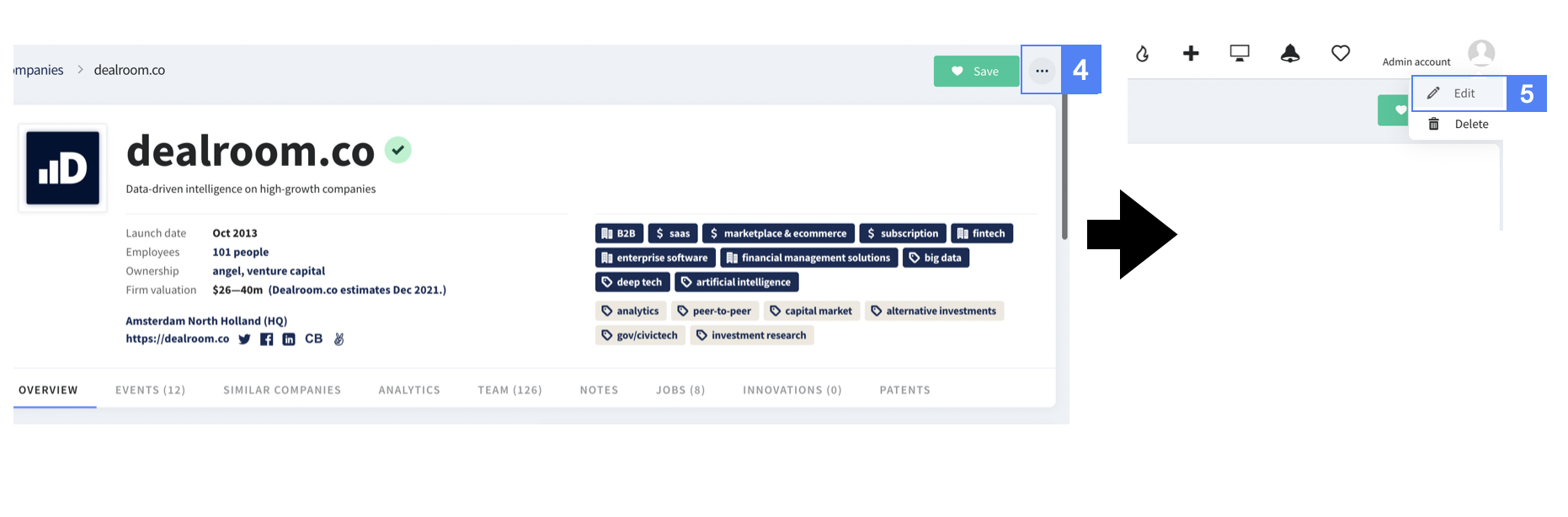
 Once you are on your company profile you can start editing the information by clicking on the pencil button on the right-hand side.
Once you are on your company profile you can start editing the information by clicking on the pencil button on the right-hand side.

![]() This will display a window with all the editable sections of your company profile. You have the option to update your profile details like the profile picture, company name, address, financials, funding rounds, team, etc.
This will display a window with all the editable sections of your company profile. You have the option to update your profile details like the profile picture, company name, address, financials, funding rounds, team, etc.
- Team section (removing/editing)
For any changes, please contact Dealroom Support
ℹ️ Adding a person without an existing Dealroom account
When adding someone without a Dealroom account to your company profile, an automated email will be generated inviting the person to confirm they are part of the team.
Need help?
Feel free to reach out to us via our support chat 💬 (bottom right)