Make your lists even more meaningful by transforming it into a landscape. Landscapes allow for enhanced visualisation of industries and companies.
You can create interactive landscapes with a simple drag & drop directly from your saved lists.
To make your own interactive landscape, follow these four simple steps:
- Go to your previously saved lists or create a new saved list
- Select a list and click on the “Create landscape” button
- Create a category and drag and drop any company in the box
- Save the landscape
-gif.gif)
Just like a list, landscapes can also be shared, made public and have more than one owner. You can also choose to receive updates about the companies or investors in the landscape. To do so, click on the three dots next to the edit description button or to make public, tick the Featured box.
-gif.gif)
Once a company is added to a public landscape, this will be visible on the company profile as well. You'll see it as a tag that shows you how the company has been categorised within a specific curated landscape.
Note: A landscape can only be deleted by the creator of the landscape and not by the additional owners
Note: These category tags can help you find similar companies, and put the company in its market context. Clicking on any of these category tags on the company profile will take you to the landscape the company is in. Hover over the category tag to see the title of the landscape.
Need help?
Feel free to reach out to us via our support chat (bottom right).